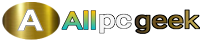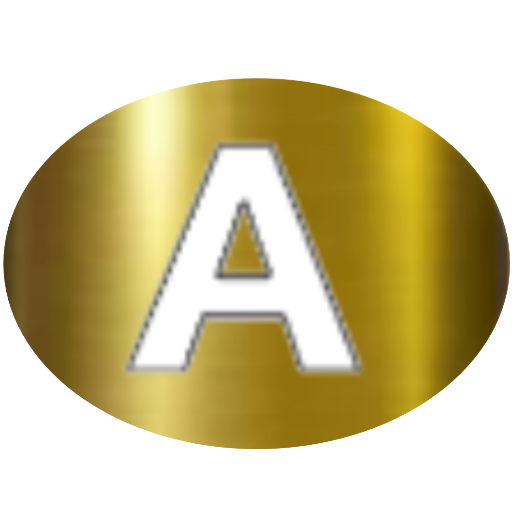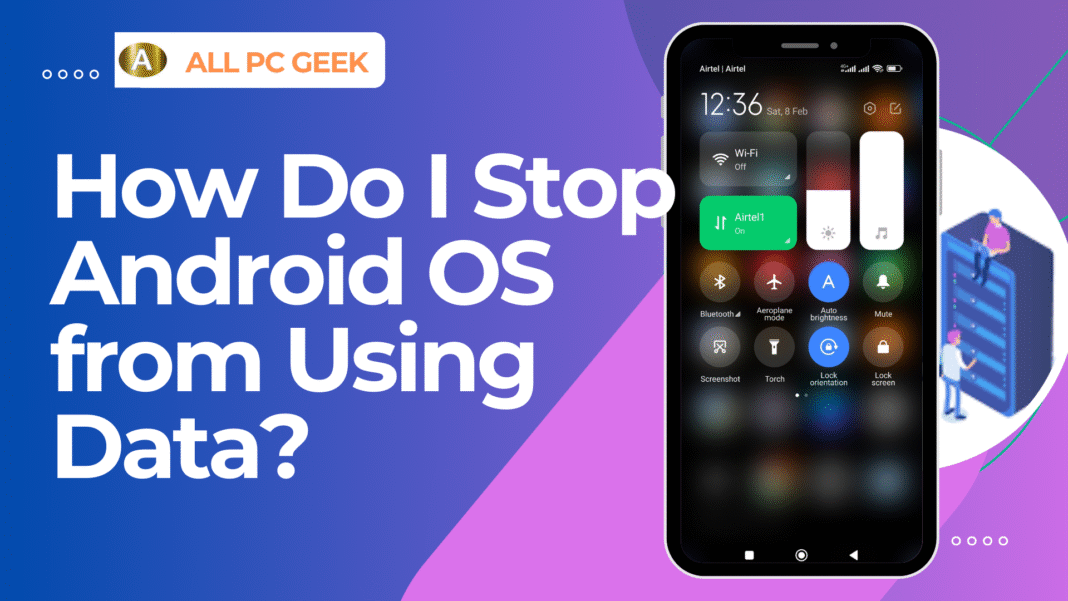Android users are frequently concerned about the amount of mobile data they use, particularly when background processes and system services use it without their consent. If you have noticed unexplained data usage on your Android device, the Android operating system could be the culprit. Various methods to prevent Android OS from using data will be explored in this comprehensive guide, including disabling background data, restricting app access, and tweaking system settings.
This article will provide you with a clear understanding of how to manage your mobile data and prevent Android OS from using it excessively.
📌 Table of Contents
- Why Does Android OS Use Data in the Background?
- How to Stop Android OS from Using Data
- Disable Background Data for System Services
- Restrict App Background Data Usage
- Turn Off Auto-Sync
- Disable Google Play Services Data Usage
- Update Apps Only on Wi-Fi
- Restrict Data Usage for Google Services
- Disable Automatic System Updates
- Use Data Saver Mode
- Monitor and Control Data Usage with Third-Party Apps
- Key Takeaways
- FAQs
- Conclusion
🔍 Why Does Android OS Use Data in the Background?
Before we explore solutions, it’s crucial to understand the reason why Android OS consumes data without your direct intervention. These are a few common reasons:
- System Updates: Android checks for updates automatically and downloads them.
- Google Play Services: Syncing contacts, backing up data, and location tracking can use data.
- Background App Activity: Apps running in the background may exchange data even when you’re not using them.
- Cloud Backups: Services like Google Photos, Drive, and other cloud-based apps may sync automatically.
- Push Notifications: Messaging apps, email clients, and social media apps use data to deliver notifications.
If your mobile data is running out fast, it’s time to take action. To prevent the Android OS from using unnecessary data, we should take a step by step approach.
🛠️ How to Stop Android OS from Using Data
1. Disable Background Data for System Services
Restricting background activity for system services is an effective method of controlling data usage.
Steps to disable background data:
- Go to Settings > Apps & notifications > See all apps.
- Tap the three-dot menu in the top-right corner and select Show system.
- Find Android OS, Google Services Framework, and Google Play Services.
- Tap on each one, go to Mobile data & Wi-Fi, and turn off Background data.
By doing this, these services will not consume data in the background, but they will still function when connected to Wi-Fi.
2. Restrict App Background Data Usage
Mobile data may be consumed by apps that are running in the background, even when they aren’t being used. Limiting background data hinders their ability to do so.
Steps to restrict background data for apps:
- Open Settings > Network & Internet > Data usage.
- Tap on App data usage to see which apps are using mobile data.
- Select the app and toggle off Background data.
This ensures that the app will only use mobile data when actively in use.
3. Turn Off Auto-Sync
Auto-sync allows apps to refresh content in the background, leading to unnecessary data usage.
Steps to disable auto-sync:
- Go to Settings > Accounts.
- Tap Google or any other account you want to manage.
- Toggle off Auto-sync data.
Turning off auto-sync prevents apps like Gmail, Google Drive, and Contacts from constantly syncing data.
4. Disable Google Play Services Data Usage
Google Play Services plays a significant role in Android OS and often uses data in the background.
Steps to restrict Google Play Services data usage:
- Open Settings > Apps > Google Play Services.
- Go to Mobile data & Wi-Fi and disable Background data.
- You can also disable Unrestricted data usage to further control data consumption.
5. Update Apps Only on Wi-Fi
App updates can use a significant amount of mobile data if not managed properly.
Steps to update apps only on Wi-Fi:
- Open the Google Play Store.
- Tap your profile picture in the top-right corner and go to Settings.
- Select Network preferences > Auto-update apps.
- Choose Over Wi-Fi only.
This setting ensures that apps update only when connected to a Wi-Fi network.
6. Restrict Data Usage for Google Services
Google services, such as Google Drive, Photos, and Maps, often consume data in the background.
Steps to limit Google services data usage:
- Open Settings > Google > Data & personalization.
- Look for Data usage controls and adjust settings for services like Drive, Photos, and Maps.
- Set them to update or sync only over Wi-Fi.
7. Disable Automatic System Updates
Android OS and security updates can consume large amounts of data.
Steps to disable automatic system updates:
- Go to Settings > Software update or About phone.
- Tap Auto-download over Wi-Fi only or disable auto-updates entirely.
This ensures that system updates only download when connected to Wi-Fi.
8. Use Data Saver Mode
Android has a built-in Data Saver mode that restricts background data usage.
How to enable Data Saver mode:
- Open Settings > Network & Internet > Data Saver.
- Toggle Data Saver on.
Data Saver prevents most apps from using mobile data in the background while allowing necessary functions to work.
9. Monitor and Control Data Usage with Third-Party Apps
If you need more control over data usage, apps like GlassWire, NetGuard, or DataEye can help monitor and block background data consumption.
Steps to use a third-party data monitoring app:
- Download and install a data monitoring app from the Play Store.
- Open the app and check which services are consuming data.
- Use the app’s blocking features to prevent specific apps or services from using mobile data.
📌 Key Takeaways
- Android OS consumes mobile data mainly through system updates, Google services, and background app activity.
- Disabling background data for system services and apps can significantly reduce unwanted data usage.
- Turning off auto-sync and updating apps over Wi-Fi prevents excessive data consumption.
- Enabling Data Saver mode and using third-party apps offer additional control over data usage.
❓ FAQs
1. Will disabling background data affect app notifications?
Yes, some apps may not send notifications in real-time when background data is disabled. Apps like WhatsApp and Gmail may need unrestricted access for timely notifications.
2. Can I stop Android OS from using data without affecting app performance?
Yes, by selectively disabling background data for system services while keeping essential apps unrestricted, you can minimize data usage without impacting performance.
3. What happens if I disable auto-sync?
Disabling auto-sync prevents apps from updating data in real time. For example, you’ll need to manually refresh Gmail or Google Drive to see new content.
4. Is there a way to completely block mobile data for certain apps?
Yes, you can use Android’s built-in Data usage controls or third-party firewall apps like NetGuard to block specific apps from using mobile data.
🔚 Conclusion
Managing mobile data usage on Android devices requires a combination of system settings, application restrictions, and proactive monitoring. By following the steps outlined in this guide, you can prevent Android OS from consuming unnecessary data and ensure your mobile plan lasts longer.
If this article has been useful, please share it with others who may be having trouble with too much data usage on their Android devices.
you can also watch this video made
Amzeeelchannel
READ MORE